Since making my Moonlander post I’ve had a lot of folks from work and otherwise checkout my blog. I don’t keep website statistics here (I like to honor folks' privacy on this site) but I can see my nginx logs are popping!
However the information in the previous post is a little out of date. I’ve changed up some layouts a little and found one more comfortable! Let’s jump in.
How it’s going so far
I started a new job recently and have been using the Moonlander for work every day. In terms of typing, I am nearly as fast as I was before on my staggered not so split layout. I remain pain free while typing and am certainly quite comfortable as well.
I can also type quickly on staggered non-split layouts as well again too. Learning the Moonlander temporarily made me slow and uneasy on “regular” keyboards, but rest be assured: try them again a few times and you’ll be right back where you were after a tiny bit of practice.
I still am not tenting my layout. I’ve found laying it flat is still the most comfortable position against the findings of most other folks. And that’s ok, I’m just doing whatever feels the most comfortable for me.
An updated layout
In my previous post I discussed a layout that I used for a few weeks. The layout wasn’t terrible mind you, but I found there were a few problems with it.
Let’s discuss the new layout and I’ll go through why this one is better and the changes along the way.
The latest layout and the differences
Links to the layouts:
Layer 1:
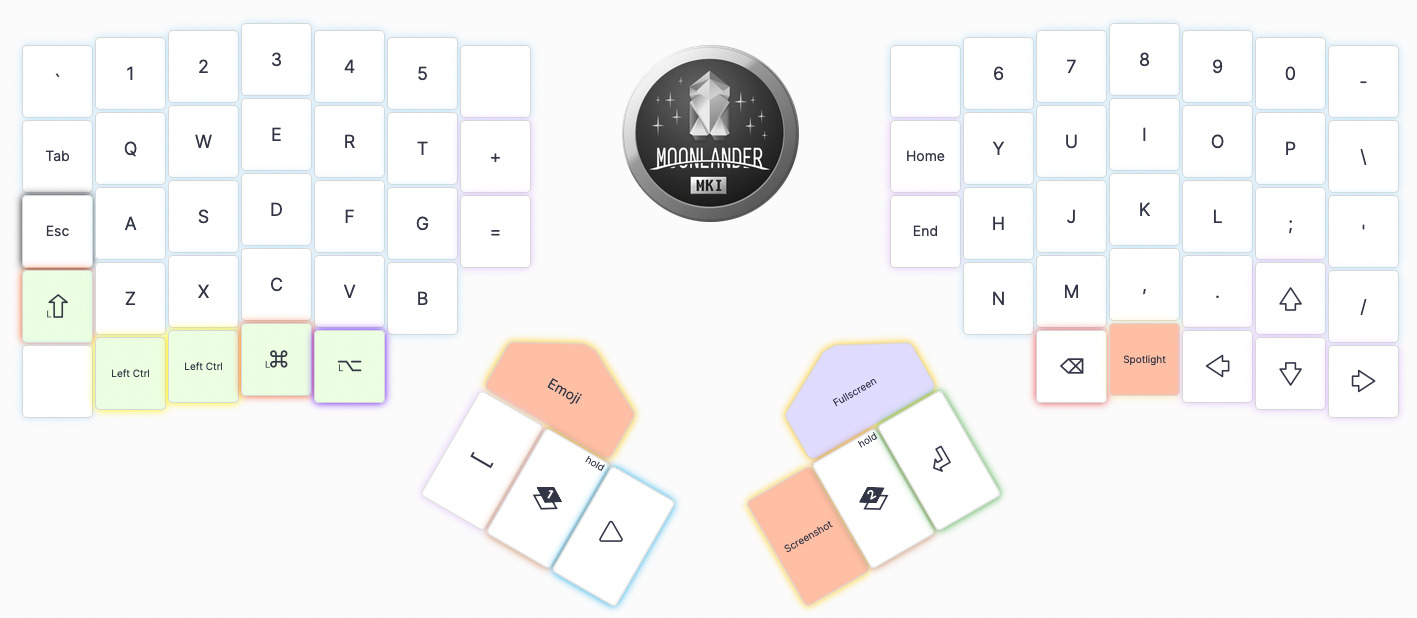
The most drastic ⌘ and ⌥ right under the rest of the keys rather than tucked away is an ENORMOUS benefit. No emacs pinky (or whatever equivalent for me) will happen if the hand doesn’t have to crane. So ⌥ had to stay where it was… ⌘ had to stay where it was… and so what’s left for space? Where does it go? I decided I’d give the thumb clusters a try again.
In my previous post I discussed how I thought they hurt my thumbs but it seems that was much more related to just general pain.
Very naturally the thumb rests on first key of the thumb cluster once you’re oriented with the keyboard.
(excuse the hairy hand)

I made a mistake before by trying to hit the thumb cluster with the tip of my thumb, but with a normal sized hand you can easily just rest the thumb on the thumb cluster and not worry at all.
This does end up displacing the spotlight key though which is nice to have. So the question is then: where does it go?
I ended up placing it to the right of the backspace key. The two thumb keys are very comfortable to press, so there makes good sense. And now that the thumb cluster has opened up for new keys, ENTER can go there! It’s fun to SMACK when you really want to hit ENTER now too.
Text editing just wasn’t the same without arrows. So I decided that was next on the list.
I put them all the way on the right and ended up placing / to the right of the
↑ key. This is another key that I had to get used to now that it was “out of
place”, but luckily it isn’t too far, and getting used to it did not take much
time. This is one of the keys that is used just too often (it’s searching in vim
folks!) so it couldn’t be on a different layer.
Side note: props to you folks that have important keys on different layers. Just couldn’t be me.
Otherwise on L1 there isn’t much else that exciting. = and + have split into two keys. The oryx moose has been removed (it only works in Chrome anyway and I use Firefox, and also you should too) and has been replaced by home and end which are rarely used on mac, but are handy on Linux.
Oh and also I added more fun colors to make it easy to distinguish things at a glance if I need to. In reality though, more colors are just a little more fun :-)
Layer 2
Layer 2 is functionally identical to how it used to be, but without arrows! We don’t need those anymore since those are on layer one. Also it means we can drop the random shift on the bottom left corner of the right keyboard which is nice for continuity.
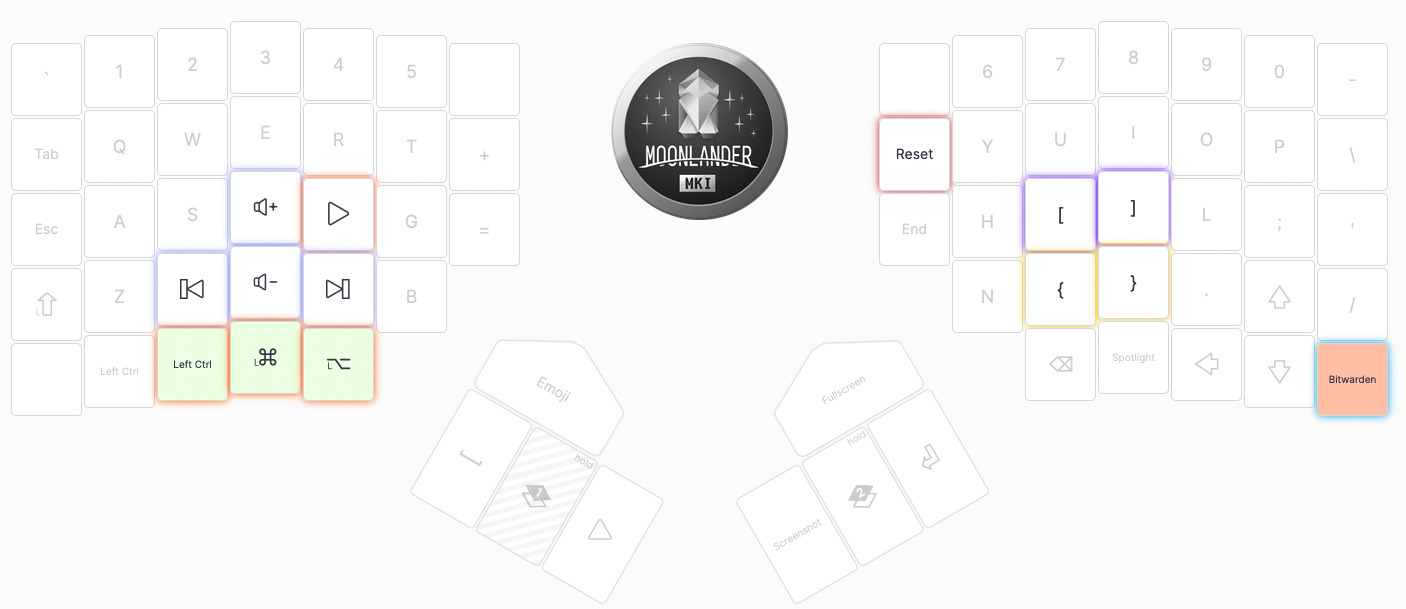
If you have a sharp eye, one more thing you’ll notice is that both bracket pairs are shifted over to the left one space.
For a lot of folks this won’t make sense if they type “correctly” but for me, I haven’t typed correctly for years! Since all of my typing is vim-centric I don’t keep my hand on the home row, but one two the left with my index finger resting on H.
Personally after typing like this for a while I think this ends up making more sense. Proper typing means the pinky AND ring finger are more than 50% symbol! Also you have to reach for y, n, and t with the index finger.
However, move one to the left and suddenly the only thing you’re reaching for is p with the little pinky. So much better 😌
Layer 3
This is completely identical to what it used to be. If it ain’t broke, don’t fix it.
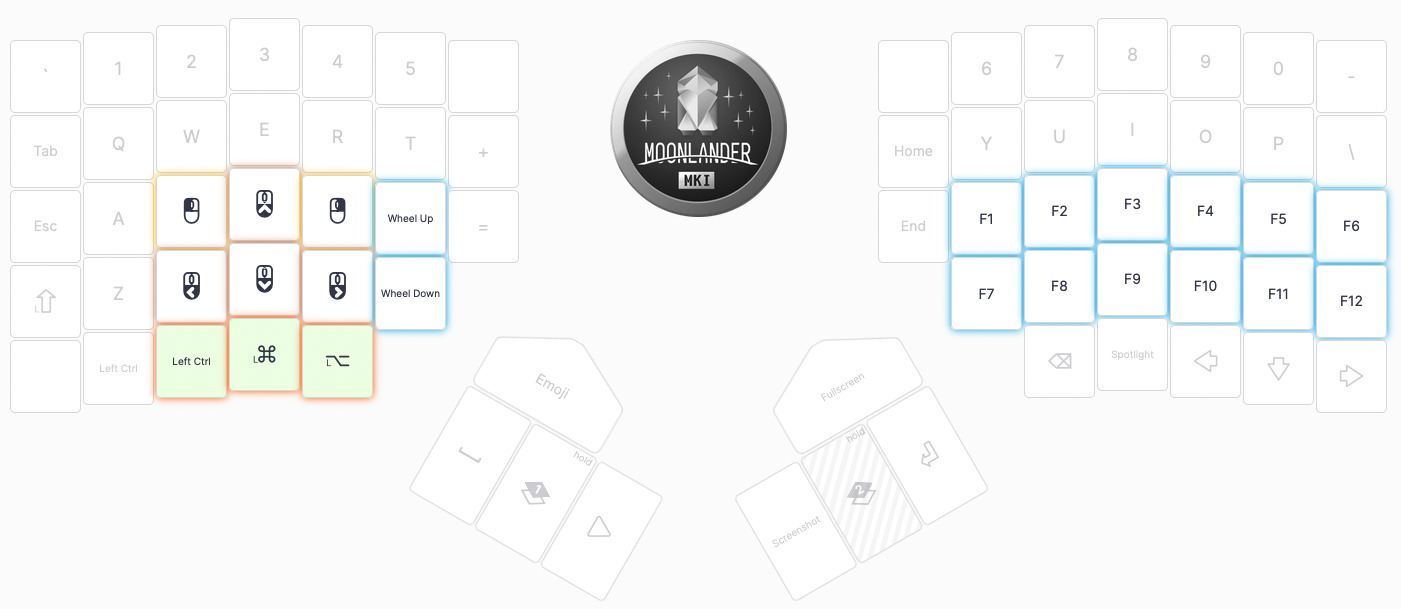
That’s that
This new layout has been really nice to me. I haven’t had any complaints at all with it as of now.
Hopefully it inspired some folks one how to make a layout of their own :)